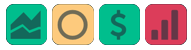What Browser should I use?
To get the best platform experience, we recommend using either:
Chrome
Safari (not available for PCs)
Firefox
Edge
The capabilities of these modern browsers support current and future platform features and functions.
The platform is provided with 15 min delayed quotes. You will not see pricing for the first 15 min of the market day.
If you are subscribed to Real-Time or are logged in to a Brokerage account that provides Real-Time quotes, Real-Time quotes will be available at market open.
Prior to Market Open (9:30 a.m. Eastern), Virtual Account values will reset in preparation for the current trading day activity.
Note: The data will start to populate at 9:45 a.m. Eastern. This allows time for the Virtual Account Simulator to purge ‘raw’ data that would otherwise skew active trade values.
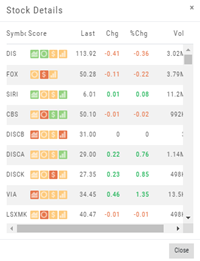
Market Orders should execute quickly after being submitted during Market Hours.
Limit Orders’ executing depend on several factors: Market Activity, Volume of Trade for that Stock or ETF and Limit Price. Virtual Accounts are designed to closely mimic Live Accounts in that Limit Orders are not always accepted/executed.
If you want all orders to execute whether Limit or Market, consider using a Manual Account
Virtual Accounts
To setup a Virtual Account, click on the ‘Account’ button in the bottom left corner of the platform screen.
From the Brokerage drop-down select ‘Choice Trade Virtual’.
Accept the Terms and click ‘Continue’.
You can name the account if you wish, click ‘Continue’.
That is it. You will have an active Virtual Account.
The platform is provided with 15 min delayed quotes. You will not see pricing for the first 15 min of the market day.
If you are subscribed to Real-Time or are logged in to a Brokerage account that provides Real-Time quotes, Real-Time quotes will be available at market open.
Prior to Market Open (9:30 a.m. Eastern), Virtual Account values will reset in preparation for the current trading day activity.
Note: The data will start to populate at 9:45 a.m. Eastern. This allows time for the Virtual Account Simulator to purge ‘raw’ data that would otherwise skew active trade values.
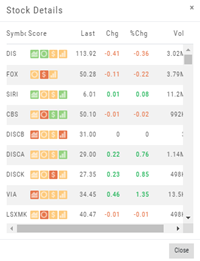
Market Orders should execute quickly after being submitted during Market Hours.
Limit Orders’ executing depend on several factors: Market Activity, Volume of Trade for that Stock or ETF and Limit Price. Virtual Accounts are designed to closely mimic Live Accounts in that Limit Orders are not always accepted/executed.
If you want all orders to execute whether Limit or Market, consider using a Manual Account
Platform Training Webinars
The Help Center’s Video Library has the latest sessions of TradeFlow, Stock Trade Lab and Option Trade Lab.
Click on “Help Center” at the top of your platform screen, next to your Username, then select “Video Library”.
This link will take your there: www.tradetoolsupport.com/video-library
The Platform Training Webinar series is scheduled approximately every 4-6 weeks.
Once scheduled, an invitation will be emailed* and a platform announcement will each allow you to Register for one or more of the sessions.
*Make sure your email settings accept “Rance@TradeToolSupport.com” and “Support@TradeToolSupport.com”. Otherwise, it may be sent to a Spam or other Folder.
Additional Help
There are 3 ways to contact the Trade Tool Support Team:
1. When on the platform, click on your Username and select “Support Ticket” from the Usermenu
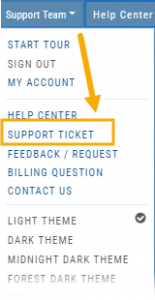
2. When on the Help Center’s Main Page – top or bottom of screen:
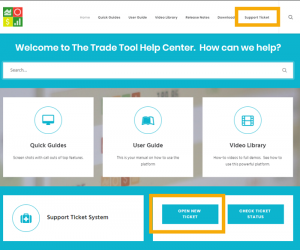
3. Email: Support@TradeToolSupport.com
Note: In order to assist you better:
Please indicate if your question concerns a Live Trade/Brokerage Account.
If your account is associated under another name or email, please provide that information.
Depending on your Education Provider, you may be able to update this information directly from the platform:
- Click on your Username
- Select My Account
- Click on “Update Credit Card Info”
- Update info, then “Save”
The info will update automatically. However, if you want to make sure, click “Update Credit Card Info” again.
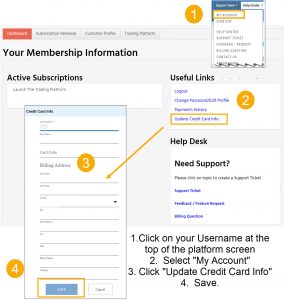
Brokerage Questions
Make sure your Ally Account is set to receive Real Time Quotes, so that when connected to your account on the platform, you will receive these quotes.
To check, login to your account from www.Ally.com to get to the following screen as shown:
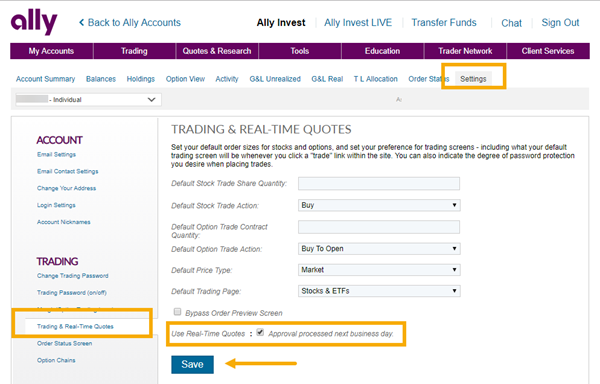
If you do not see these options, call or chat with Ally’s Support Team (link below) to request to add the “Classic” Platform to your account. This process takes approximately 1 Business hour.
Once added to your account, make sure the “Use Real-Time Quotes” box is checked.
Please note, if just activating, the Quotes will be available the next Market Day.
https://www.ally.com/help/invest/